How to Subscribe
Complete guide to subscribing to Verbatik AI plans
How to Subscribe
Written by Verbatik Support
Updated this week
Welcome to Verbatik AI's subscription guide! This comprehensive tutorial will walk you through the process of subscribing to our premium plans, managing your subscription, and understanding your billing options.
Getting Started with Subscriptions
Why Subscribe?
Upgrading to a paid plan unlocks powerful features:
- Unlimited API requests for high-volume usage
- Access to premium voices and advanced features
- Voice cloning capabilities for custom voice models
- Music and sound effects generation for complete audio projects
- Priority support for faster assistance
- Commercial usage rights for business applications
Subscription Plans Overview
How to Subscribe
- Sign Up: Create a Verbatik account at our website.
- Verify Email: Check your inbox and click the verification link to unlock your free trial credits.
- Choose a Plan: Go to the Subscription page and select the plan that fits your needs (Creator, Pro, Ultimate, or Pay-As-You-Go).
- Enter Payment Details: We accept all major credit/debit cards via Stripe, as well as PayPal and other regional payment methods.
- Start Using Credits: Your credits will be available immediately after payment. Subscription credits reset monthly; purchased credits never expire.
Plan Pricing
| Plan | Price (Monthly) | Credits/Month | Custom Voices |
|---|---|---|---|
| Creator | $9 | 200,000 | 3 |
| Pro | $39 | 1,000,000 | 15 |
| Ultimate | $99 | 5,000,000 | Unlimited |
- Yearly plans save 20%
- All plans include: Text to Speech, Voice Cloning, Sound Effects, Music Generation, 150+ Languages & Dialects, Access to All Voices, Unlimited Downloads, Sound Studio, Commercial Rights
- Creator: 🎁 1-day free trial
Pay-As-You-Go Pricing
- 1,000,000 credits: $50 (20,000 credits per $1)
- Purchase between $10–$2,500 at a time
- Credits never expire and roll over indefinitely
- No subscription required
Free Trial
- All new users receive 2,000 free credits after verifying their email address.
- Free trial includes basic text-to-speech, one custom voice slot, and limited sound effects/music generation.
Managing Your Subscription
Account Dashboard
Subscription Overview
Access your subscription details from the billing dashboard:
- Current Plan: View your active subscription
- Usage Statistics: Monitor your API usage and limits
- Billing History: Review past invoices and payments
- Payment Methods: Manage your payment options
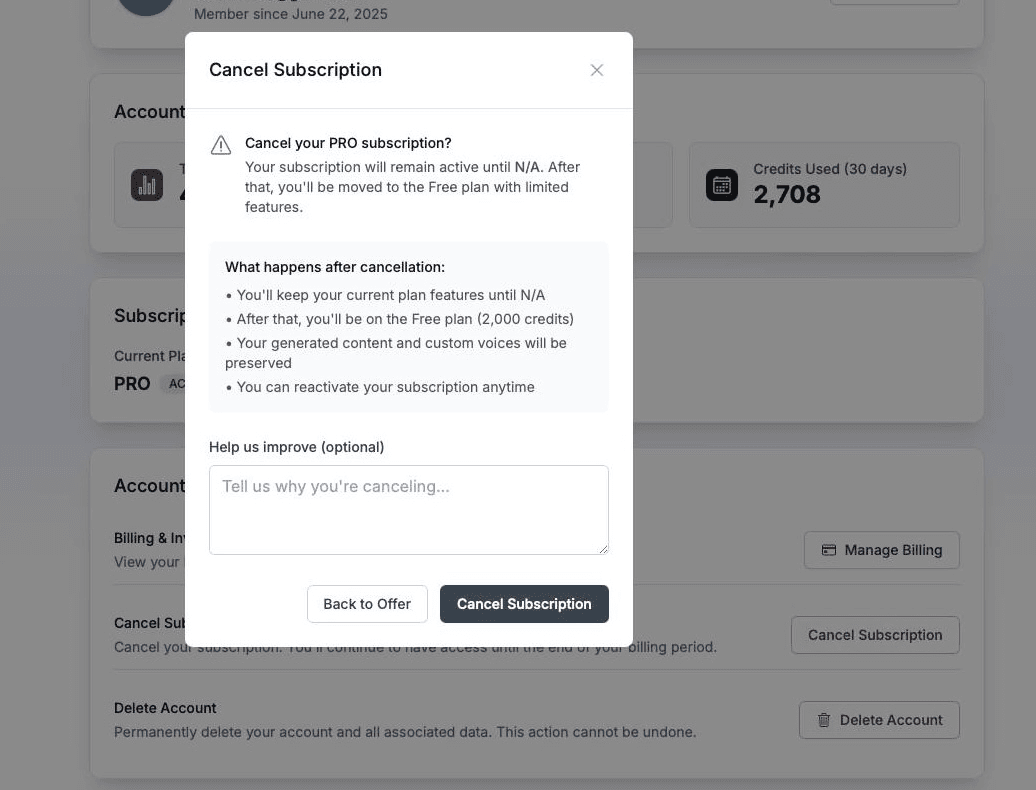
Upgrading Your Plan
When to Upgrade
Consider upgrading if you:
- Reach your current plan's request limits
- Need access to premium voices or features
- Want to use voice cloning capabilities
- Plan to use audio for commercial purposes
- Require priority support
Upgrade Process
- Navigate to Billing: Go to your billing dashboard
- Select New Plan: Choose the plan you want to upgrade to
- Review Changes: Confirm the new features and pricing
- Complete Upgrade: Process the upgrade payment
- Immediate Access: New features available instantly
Downgrading Your Plan
Downgrade Options
Available Downgrades:
- Pro to Free: Available at any time
- Enterprise to Pro: Contact support for assistance
Downgrade Process
- Access Billing: Go to your billing dashboard
- Select Downgrade: Choose the plan you want to downgrade to
- Confirm Changes: Review what features you'll lose
- Effective Date: Changes apply at the end of your current billing cycle
Canceling Your Subscription
Cancellation Process
- Billing Dashboard: Navigate to your subscription settings
- Cancel Subscription: Click the cancel option
- Confirmation: Confirm your cancellation request
- Service End: Access continues until the end of your billing period
After Cancellation
- Service Continuation: Full access until billing period ends
- Data Retention: Your generated audio and settings are preserved
- Reactivation: You can resubscribe at any time
- Downgrade to Free: Account automatically moves to free plan
Billing and Payment
Billing Cycles
Monthly Billing
- Billing Date: Same day each month as your subscription start
- Payment Processing: Automatic payment on billing date
- Invoice Generation: Email invoice sent after payment
- Grace Period: 7-day grace period for failed payments
Annual Billing (Enterprise)
- Billing Date: Annual renewal date
- Payment Terms: Net 30 payment terms available
- Volume Discounts: Discounted rates for annual commitments
- Custom Invoicing: Available for Enterprise customers
Payment Methods Management
Adding Payment Methods
- Billing Settings: Access payment method settings
- Add New Method: Enter new card or payment details
- Verification: Complete security verification if required
- Set as Default: Choose your preferred payment method
Updating Payment Methods
- Card Expiration: Update expired cards before billing date
- Address Changes: Update billing address for tax purposes
- Payment Preferences: Change preferred payment method
- Security: Remove old payment methods for security
Invoice and Receipts
Accessing Invoices
- Email Delivery: Invoices sent automatically after payment
- Dashboard Access: View all invoices in billing dashboard
- Download Options: Download PDF copies for records
- Tax Information: Tax details included for business customers
Invoice Details
- Service Period: Dates covered by the invoice
- Usage Breakdown: Detailed usage statistics
- Tax Information: Applicable taxes and tax ID
- Payment Status: Confirmation of payment processing
Troubleshooting
Common Subscription Issues
Payment Failures
Common Causes:
- Insufficient Funds: Ensure adequate account balance
- Expired Card: Update expired payment methods
- Billing Address: Verify billing address matches card
- Card Restrictions: Check for international transaction limits
Solutions:
- Update Payment Method: Add new card or update existing one
- Contact Bank: Verify card is active for online transactions
- Check Limits: Ensure card has sufficient credit limit
- Contact Support: Get assistance with payment issues
Access Issues
After Payment:
- Clear Cache: Clear browser cache and cookies
- Log Out/In: Sign out and sign back into your account
- Check Email: Look for activation confirmation email
- Contact Support: If issues persist, contact support
Account Management
Changing Billing Information
- Access Settings: Go to account settings
- Update Information: Change billing address or contact details
- Save Changes: Confirm your updates
- Verification: Complete any required verification steps
Multiple Users (Enterprise)
- User Management: Add or remove team members
- Role Assignment: Assign different access levels
- Usage Monitoring: Track usage across team members
- Billing Consolidation: Single invoice for all team usage
Getting Help
Support Resources
Self-Service Options
- Billing FAQ: Common billing questions and answers
- Video Tutorials: Step-by-step subscription guides
- Documentation: Detailed billing and subscription guides
- Community Forum: Connect with other users
Contact Support
- Email Support: billing@verbatik.com for billing questions
- Live Chat: Available for immediate assistance
- Phone Support: Available for Enterprise customers
- Response Time: 24-48 hours for email, immediate for chat
Account Security
Protecting Your Account
- Strong Passwords: Use unique, strong passwords
- Two-Factor Authentication: Enable 2FA for added security
- Payment Verification: Verify payment method changes
- Regular Monitoring: Check billing activity regularly
Next Steps
- Learn about pricing plans
- Explore usage limits and quotas
- Check out API documentation
Need Help?
If you have questions about plans, billing, or features, check the Subscription Plans page or contact support.