Sound Studio Tutorial
Complete guide to mixing audio tracks with Verbatik's Sound Studio
Sound Studio Tutorial: Professional Audio Mixing Made Easy
Written by Fin
Updated this week
Welcome to Verbatik's Sound Studio - your professional audio mixing workspace! This powerful feature allows you to combine multiple audio tracks, add background music, and create polished audio compositions with precision control over every element.
What is Sound Studio?
Sound Studio is an advanced audio mixing tool that enables you to:
- Combine multiple audio tracks into one cohesive composition
- Add background music to enhance your audio projects
- Control individual track volumes with precision
- Apply noise reduction and master volume controls
- Mix audio from your history with newly uploaded files
- Export professional-quality mixed audio files
Getting Started
Accessing Sound Studio
- Navigate to Sound Studio: From your dashboard, click on "Sound Studio" in the sidebar navigation.
- Interface Overview: You'll see a clean workspace with the main editor on the left and the sidebar controls on the right.
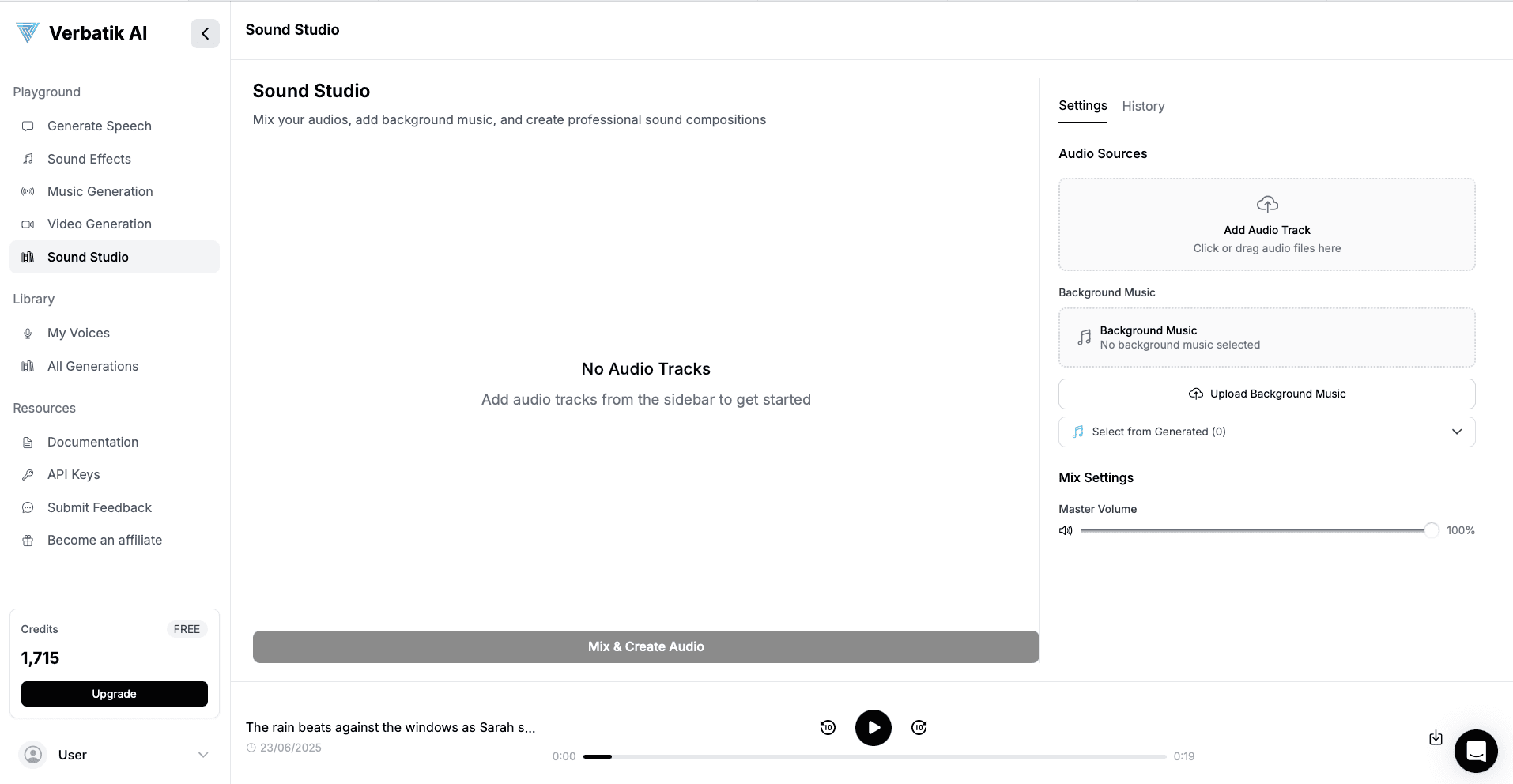
Core Features
1. Adding Audio Tracks
From Your Audio Library
Your Sound Studio automatically has access to all audio you've created across Verbatik:
- Text-to-Speech recordings
- Voice clones
- Sound effects
- Music generations
- Voice changer outputs
Steps:
- Open Audio Library: In the right sidebar, you'll see "Your Audio Library"
- Browse History: Browse through your previously generated audio files
- Preview: Click the play button (▶️) next to any audio to preview it
- Add to Studio: Click the plus button (+) to add the audio to your mixing workspace
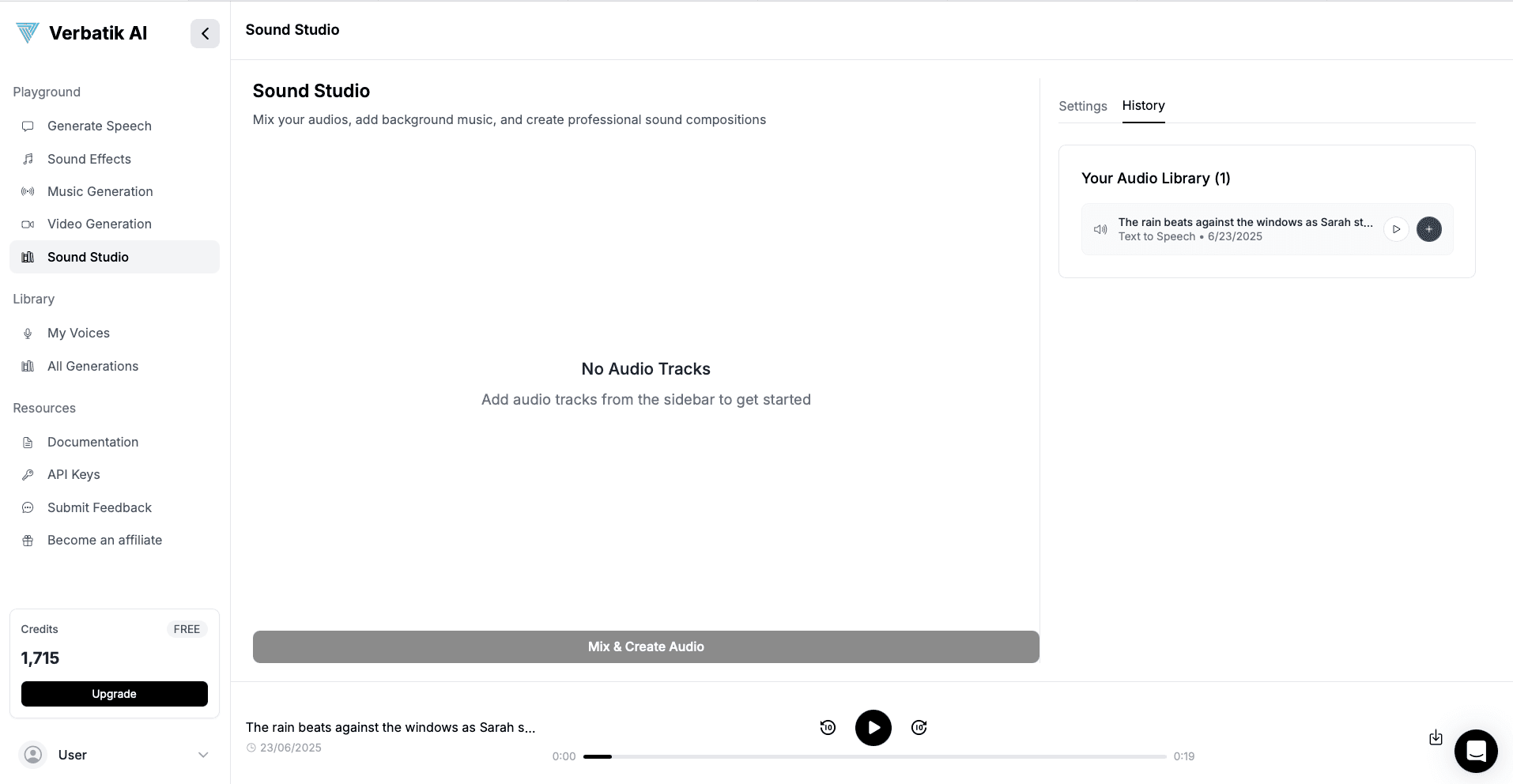
Uploading Audio Files
You can also upload your own audio files directly:
Supported Formats:
- MP3
- WAV
- OGG
- M4A
- Maximum file size: 100MB
Upload Methods:
- Drag & Drop: Simply drag audio files from your computer into the upload area
- Click to Upload: Click the upload area and select files from your device
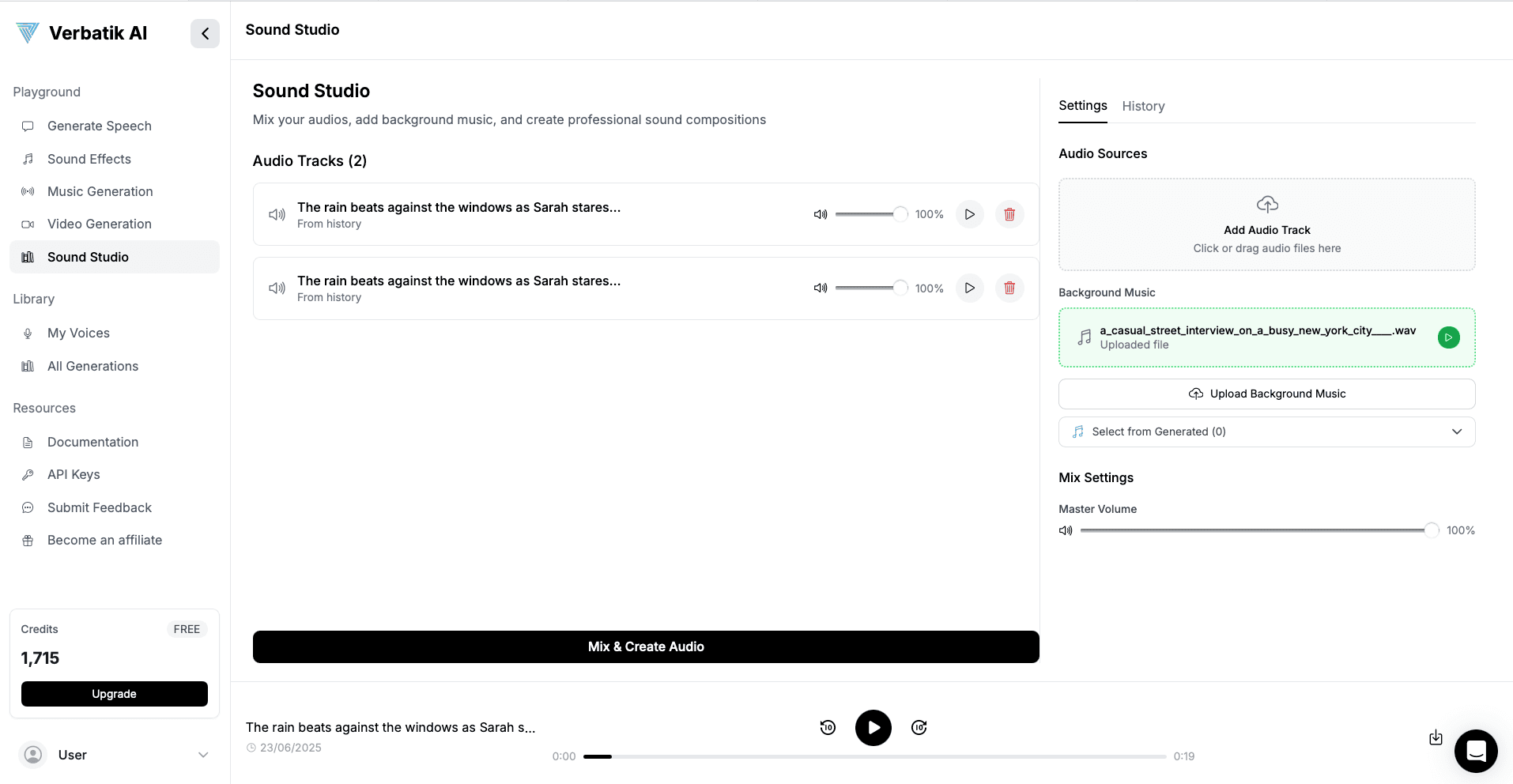
2. Managing Audio Tracks
Once you've added audio tracks, you'll see them listed in the main workspace:
Track Controls
Each audio track displays:
- Track Name: Shows the filename or original audio title
- Source Indicator: Shows whether it's "From history" or displays file size for uploaded files
- Volume Control: Individual slider for each track (0-100%)
- Play Button: Preview individual tracks
- Delete Button: Remove tracks from your mix
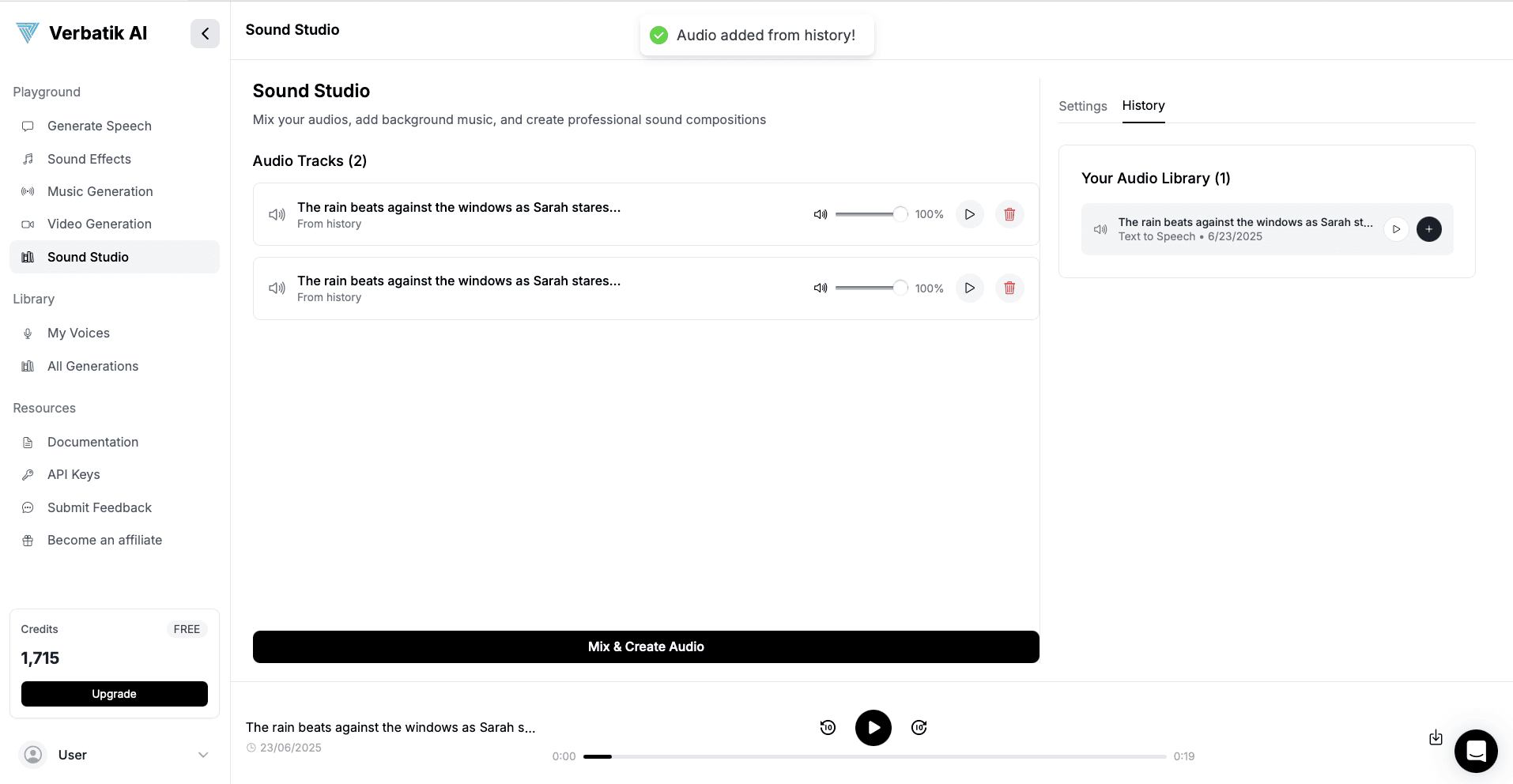
Volume Management
- Individual Track Volume: Use the slider next to each track to adjust its volume
- Visual Feedback: Volume icon changes based on the level (🔊 🔉 🔈)
- Real-time Adjustment: Changes apply immediately to your mix
3. Background Music
Add atmospheric background music to enhance your audio composition:
Adding Background Music
- From Generated Music: Use music you've created with Verbatik's music generation
- Upload Your Own: Upload background music files from your device
- Volume Control: Adjust background music volume independently
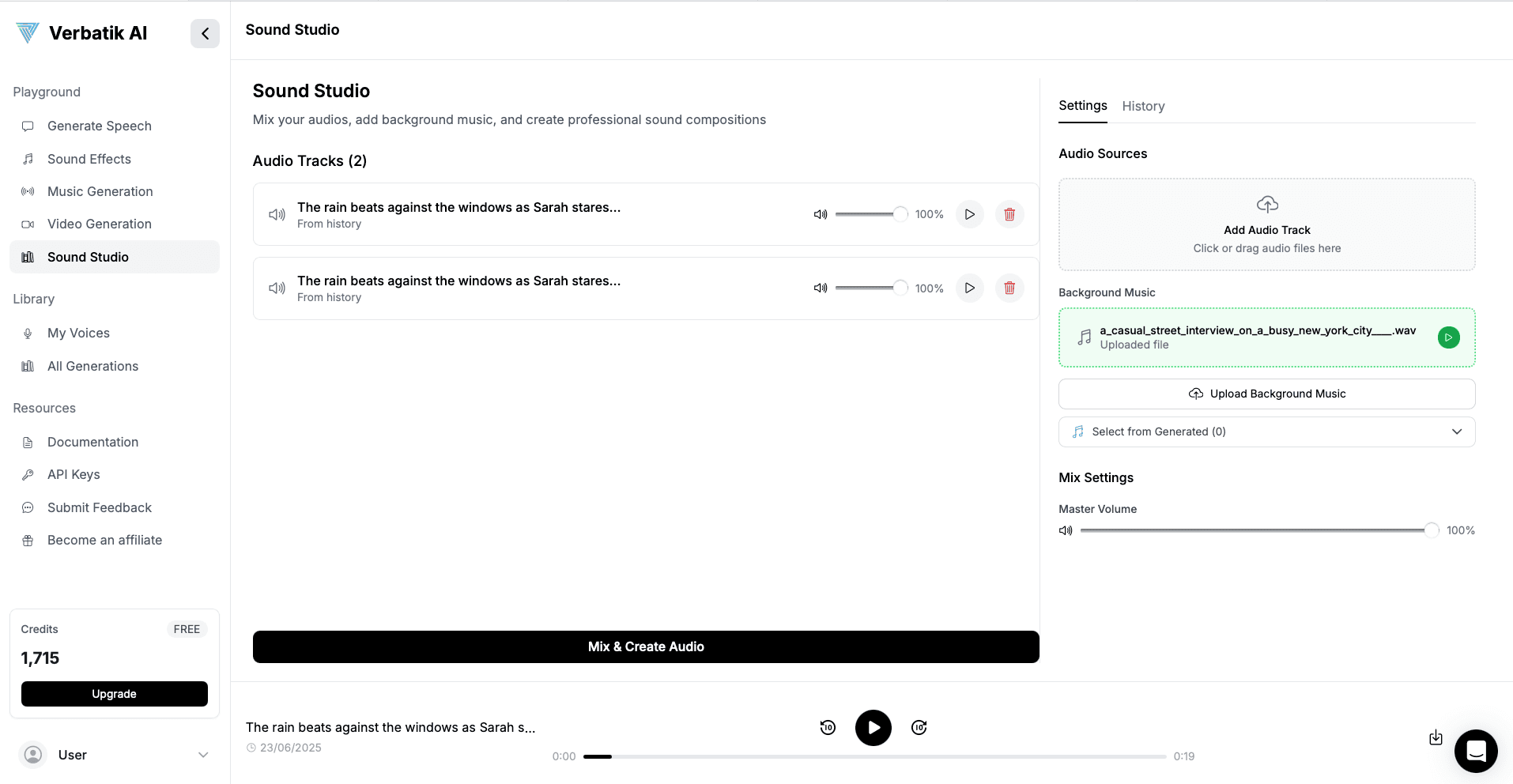
Creating Your Mix
Step-by-Step Mixing Process
1. Add Your Main Tracks
- Start by adding your primary audio content (voice recordings, effects, etc.)
- Arrange them in your desired order
2. Set Individual Volumes
- Adjust each track's volume to achieve the right balance
- Preview individual tracks to ensure quality
3. Add Background Music (Optional)
- Select appropriate background music that complements your content
- Set background volume to enhance without overpowering
4. Apply Master Controls
- Set master volume for overall output level
- Apply noise reduction if needed
5. Generate Your Mix
- Click "Mix & Create Audio" to process your composition
- The system will blend all tracks according to your settings
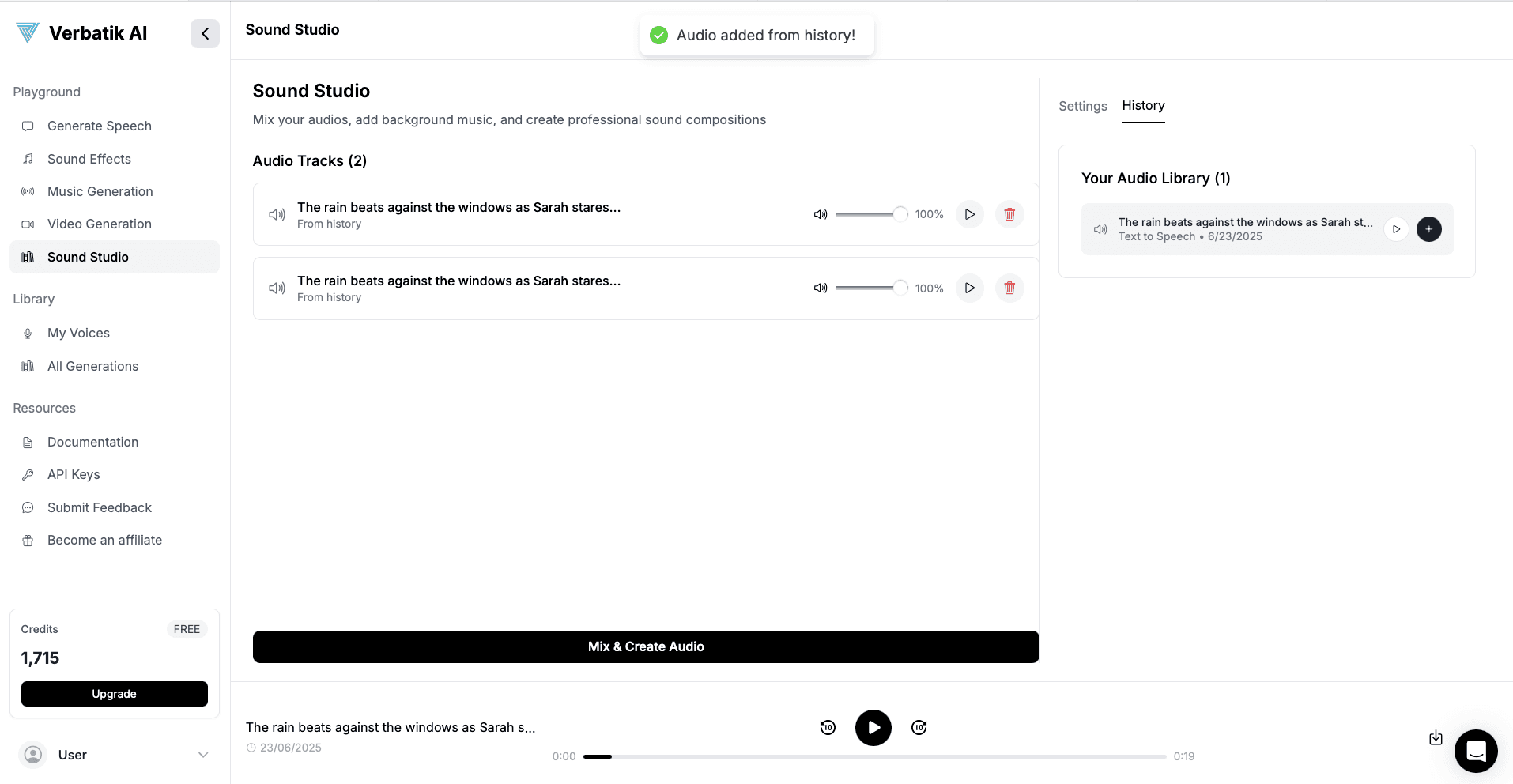
The Mixing Process
When you click "Mix & Create Audio":
- Processing: The system combines all tracks using advanced audio mixing algorithms
- Quality Preservation: Maintains high audio quality throughout the process
- Automatic Playback: Your mixed audio plays automatically when ready
- Auto-Download: The mixed file downloads to your device immediately
- History Storage: The mix is saved to your audio library for future use
Advanced Features
Master Controls
Overall Volume Control
- Master Volume: Control the overall output level of your mix
- Pre-mix Preview: Hear how your mix will sound before processing
- Quality Settings: Choose between different output quality options
Noise Reduction
- Automatic Processing: AI-powered noise reduction for cleaner audio
- Adjustable Intensity: Control the level of noise reduction applied
- Preserve Quality: Maintain audio clarity while reducing unwanted noise
Export Options
File Formats
- MP3: Compressed format for web and mobile use
- WAV: Uncompressed format for professional editing
- Quality Selection: Choose between different bitrate options
Export Settings
- File Naming: Customize your exported file names
- Metadata: Include track information and creation details
- Batch Export: Export multiple versions with different settings
Best Practices
Audio Mixing Tips
Volume Balancing
- Lead Content: Keep main audio (voice, narration) at 100%
- Background Elements: Set background music at 20-40%
- Sound Effects: Adjust effects to 50-80% depending on importance
- Layering: Create depth by varying volume levels across tracks
Track Organization
- Logical Ordering: Arrange tracks in the order they should play
- Grouping: Keep related audio elements together
- Naming: Use descriptive names for easy identification
- Testing: Preview your mix frequently during creation
Quality Optimization
- Source Quality: Start with high-quality source files
- Volume Levels: Avoid clipping by keeping individual tracks below 100%
- Background Balance: Ensure background music doesn't overpower main content
- Final Check: Listen to the complete mix before finalizing
Troubleshooting
Common Issues
Invalid Audio URLs
- Problem: Some older audio files may show "Invalid audio URL" warning
- Solution: Regenerate the original audio file or remove the track and use a different file
Upload Failures
- File Size: Ensure files are under 100MB
- Format Support: Use supported audio formats (MP3, WAV, OGG, M4A)
- Internet Connection: Check your connection if uploads fail
Mixing Errors
- Remove Invalid Tracks: Remove any tracks showing warnings before mixing
- Check File Access: Ensure all audio files are accessible and not corrupted
- Try Again: Some temporary issues resolve with a retry
Performance Optimization
Browser Compatibility
- Modern Browsers: Use Chrome, Firefox, Safari, or Edge for best performance
- JavaScript Enabled: Ensure JavaScript is enabled in your browser
- Cache Clearing: Clear browser cache if experiencing issues
File Management
- File Size Limits: Keep individual files under 100MB
- Format Optimization: Use MP3 for smaller file sizes, WAV for quality
- Regular Cleanup: Remove unused tracks to improve performance
Creative Applications
Content Creation
Podcast Production
- Multi-track Recording: Combine host audio with guest recordings
- Background Music: Add theme music and transition sounds
- Sound Effects: Include atmospheric and emphasis effects
Video Production
- Audio Synchronization: Mix voice-over with background music
- Sound Design: Create complex audio landscapes for videos
- Professional Quality: Export broadcast-ready audio files
Music Production
- Vocal Mixing: Combine multiple vocal tracks
- Instrument Layering: Mix different instrumental elements
- Mastering: Apply final touches to complete compositions
Professional Uses
Marketing & Advertising
- Commercial Audio: Create professional advertisements
- Brand Audio: Develop consistent audio branding
- Multi-platform Content: Optimize audio for different platforms
Education & Training
- Course Content: Mix educational audio with background music
- Interactive Learning: Create engaging audio experiences
- Accessibility: Ensure clear audio for all learners
Getting Help
If you need assistance with Sound Studio:
- Check This Tutorial: Review the relevant sections above
- Contact Support: Use the chat support for technical questions
- Community Forums: Connect with other users for tips and techniques
- Video Tutorials: Check for video demonstrations of advanced techniques
Next Steps
- Learn about sound effects generation
- Explore music generation
- Check out voice creation and cloning